A few days ago, I noticed something alarming—one of my lead generation forms had been hit with more than 18,000 spam submissions overnight.
This experience highlighted the growing threat of Spam Lead Attacks, which many businesses face today.
Understanding Spam Lead Attacks and Their Impact
Worse, the fake entries didn’t stop there; they kept pouring in. This posed a serious risk because if I accidentally sent emails to those invalid addresses, my email bounce rate would skyrocket.
A high bounce rate isn’t just a numbers issue—it directly harms your email sender reputation. When that happens, even emails to genuine subscribers can end up flagged as spam, making all of your email marketing efforts far less effective.
After digging into the issue, I realized the problem was with an old lead capture form I had created years ago but never updated. That oversight almost cost me the health of my entire email system.
Thankfully, I was able to identify the cause and put a stop to the attack in less than 10 minutes.
Understanding how to prevent Spam Lead Attacks is crucial for maintaining a healthy email marketing strategy.
Here’s the step-by-step process I followed to fix it.
My Quick Fix for Stopping Lead Form Spam in Just 10 Minutes
How do you protect a lead generation form from spam without scaring away genuine subscribers?
Most people immediately turn to CAPTCHA for protection. But here’s the catch—CAPTCHA often frustrates visitors and makes the sign-up process harder. That friction can cost you real leads.
I didn’t want that happening to my email list.
Instead, I needed a smarter solution: something that would quietly block spam in the background while keeping the form fast and user-friendly for real people.
That’s when I turned to the built-in spam protection tools in WPForms, which worked like magic and solved the issue in minutes.
Here’s exactly how I set it up so that spam stopped instantly, and genuine leads kept flowing in.
Step 1: Turn On Modern Anti-Spam Protection
The first thing I did was enable the modern anti-spam protection setting.
This tool quietly works in the background to spot and block spam bots, so real users don’t even notice it’s there.
Plus, they don’t have to do anything extra.
📝 Note: WPForms is a paid plugin, but a limited free version called WPForms Lite is also available that you can try. It includes the modern anti-spam protection feature, but for conditional logic, you’ll need the pro plan.
It’s the easiest first step you can take.
To turn it on, you need to edit your form in the WPForms builder.
Go to Settings » Spam Protection and Security.
Next, just click the toggle to enable the ‘modern anti-spam protection’ option. It’s that simple.
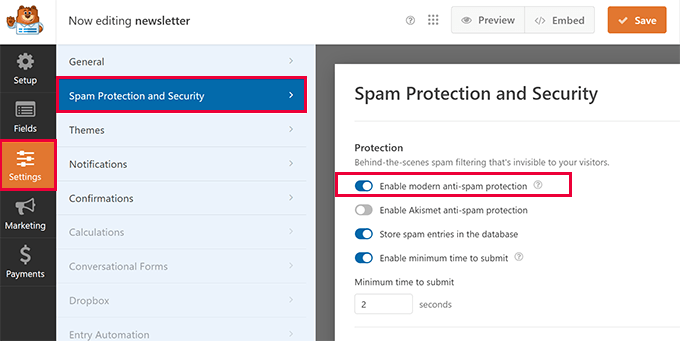
This one change immediately blocked a huge number of automated POST requests.
Step 2: Use Rate Limiting and Blocking
After turning on modern anti-spam protection, I decided to take it a step further by adding rate limiting for extra security.
Here’s why: spammers are constantly coming up with new tricks to attack forms. A common method is sending repeated submissions from the same IP address or email domain in a very short time. Their goal is simple—flood your site with fake entries as fast as possible.
If you don’t stop it, you could easily end up with hundreds or even thousands of fake leads within just a few hours.
This is where rate limiting comes in. It prevents abuse by setting a cap on how many submissions can come from a single IP or email address. That means spammers get blocked automatically, while your real visitors can still sign up without any hassle.
To enable it in WPForms:
- Open your form in the WPForms builder.
- Go to Settings » Form Locker.
- Under Entry Limits & Restrictions, turn on the “Enable User Entry Limit” option.
- Choose whether to limit by email, IP address, or both.
- Decide how many entries you’ll allow per user and customize the message they’ll see if they hit the limit.
With this in place, you’re effectively shutting the door on repeated spam attempts while still keeping your lead form smooth and user-friendly.
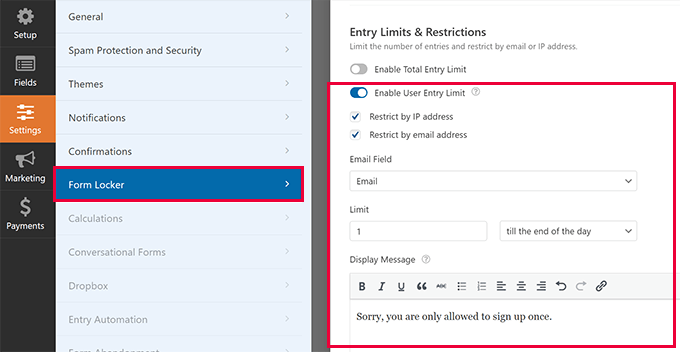
However, not all spammers are easy to stop. Some advanced bots can bypass simple protections by rotating through multiple email addresses and IPs. This makes it tricky to block them using only basic rate limiting.
To deal with these smarter attacks, I needed a more dynamic solution—something that could detect unusual behavior and instantly prevent suspicious form submissions.
That’s when I decided to use the conditional logic feature in WPForms, which gave me far more control over filtering out fake entries in real time.
Step 3: Use Conditional Logic to Protect Your CRM
Keeping spam leads out of your CRM and email marketing tools is just as important as blocking them on your site. Fake entries don’t just waste your time—they can also clutter your data, increase spam complaints, and hurt your overall email deliverability.
The great thing about WPForms is that it lets you combine conditional logic with your marketing integrations. This way, you can set custom rules to ensure that only genuine, high-quality leads are passed into your CRM.
For instance, I created a filter to automatically reject entries containing suspicious keywords or spammy-looking links. If a submission looked questionable, it never made it into my email list.
Here’s how you can set it up:
- Open your form and go to Marketing » [Your CRM Name].
- Enable the Conditional Logic option.
- Add a custom rule—for example:
“Don’t process this connection if the email address ends with .ru.”
This simple step ensures that your CRM stays clean and only real prospects make it onto your list.
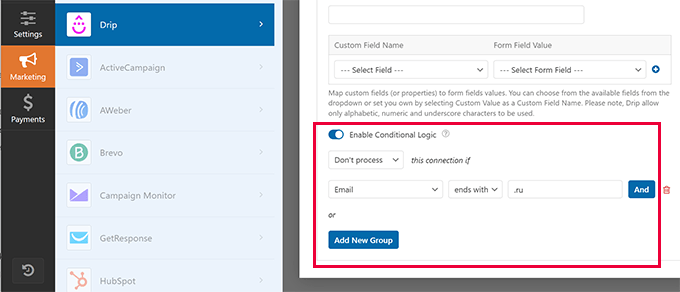
This was the final nail in the coffin for the spammers who attacked my form.
And overall, it took me about 10 minutes to implement all of these changes.
Final Thoughts on Fighting Form Spam
Getting hit with a flood of spam submissions was stressful, but it also reminded me just how crucial it is to secure your lead generation forms. In today’s digital world, form security isn’t optional—it’s essential for any business that depends on quality leads.
If your goal is to attract genuine prospects, you simply can’t afford to let spam dilute your data or damage your email marketing efforts.
I’m grateful for the powerful tools WPForms provides. As a user myself, I rely on these features every day to keep my business running smoothly—and during this spam attack, WPForms truly saved the day.
Some of their latest updates make things even better, including:
- Form Entry Automation – Schedule automatic exports and deletion of form entries to keep your database clean.
- Google Drive Integration – Instantly send submissions to Google Drive, with the ability to organize files in shared folders for your team.
- AI-Powered Calculations – Build advanced calculations just by describing them in plain English. WPForms then generates dynamic formulas, validates inputs in real time, and ensures accuracy.
With these kinds of features, it’s easier than ever to manage forms, protect your data, and focus on what matters most—growing your business with real leads.